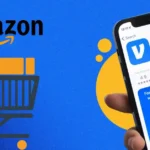Retro gaming is more than just a nostalgic trip down memory lane. It’s a growing passion for gamers and developers who want to enhance or create new experiences on classic consoles like the Nintendo Game Boy Advance (GBA) and DS. But here’s the catch: these consoles have limited storage, and managing file sizes can feel like solving a tricky puzzle. That’s where compressors, like the tools developed by Cue, come into play.
Imagine squeezing a bulky suitcase into a compact bag without losing anything important. That’s essentially what these compressors do. They reduce file sizes while keeping everything intact, making them indispensable for ROM hacking, homebrew development, or even optimizing custom game builds. This article dives into how these tools work, why they’re so useful, and how to use them effectively. Whether you’re a hobbyist or a seasoned developer, there’s something here for everyone.
Why Use Compression for GBA/DS Games?
Have you ever wondered how developers managed to cram so much into those tiny cartridges? The answer often lies in clever compression techniques. The GBA and DS systems were groundbreaking in their time but came with strict hardware limitations. Understanding why compression is important can unlock new possibilities for developers and gamers alike.
The Benefits of Compression
- Saving Space: Storage on GBA and DS cartridges is limited. Smaller files mean more room for high-quality graphics, better audio, or additional game content. Imagine fitting a big game into a small package without losing its charm.
- Improving Load Times: Have you ever experienced long-loading screens? Compression can make data load faster, ensuring smoother gameplay.
- Flexibility for Homebrew Development: Homebrew developers often deal with tight constraints. Compressors help maximize resources, enabling creative freedom without worrying about space.
- Supporting Custom ROM Projects: Translation patches, mods, or entirely new games all benefit from efficient file management.
Compression isn’t just a technical necessity; it’s an art form that lets developers push the boundaries of these beloved consoles.
Tools Developed by Cue
Cue’s compressors are like Swiss Army knives for retro gaming enthusiasts. These tools are widely praised in the retro gaming and modding communities for their reliability and ease of use. Let’s take a closer look at what makes these tools stand out.
Key Features of Cue’s Compressors
- Multi-Format Support: Whether it’s LZ77, Huffman, or RLE compression, Cue’s tools can handle them all. This versatility ensures compatibility with a wide range of files.
- Command-Line Utility: These tools are lightweight and designed for command-line environments, making them powerful for batch processing multiple files quickly.
- Open-Source: Cue’s compressors are open-source, allowing advanced users to customize them or integrate them into larger projects seamlessly.
- Optimized for Retro Platforms: Specifically built with the GBA and DS in mind, these tools account for the unique challenges of these systems.
Whether you’re a beginner or an expert, Cue’s compressors are an essential part of any retro gaming toolkit.
Common Compression Formats for GBA/DS
Not all compression methods are created equal. Each format has unique advantages and is suited for specific types of data. Here’s a breakdown of the most common formats used in GBA and DS development:
LZ77 Compression
LZ77 is the go-to algorithm for many GBA and DS games. It works by replacing repeated sequences of data with pointers, significantly reducing redundancy. While it’s not the most aggressive compression method, it strikes a good balance between reducing file size and maintaining fast decompression speeds. Think of it as the middle ground between efficiency and simplicity.
Huffman Coding
Huffman coding takes a more mathematical approach. It assigns shorter binary codes to frequently used data and longer codes to less common data, making it highly efficient for compressing text and other structured data. While powerful, it can be trickier to implement compared to LZ77.
Run-Length Encoding (RLE)
RLE is simple at its best. It’s ideal for compressing repetitive data sequences, like sprites or backgrounds with large areas of solid color. Imagine writing “5x” instead of “xxxxx”—that’s essentially how RLE works.
Knowing which format to use can make or break a project, especially when working with limited resources.
Setting Up Cue’s Compression Tools
Getting started with Cue’s tools doesn’t require a technical background, but a little preparation goes a long way. Follow these steps to set up and start compressing like a pro:
Download the Tools
Cue’s compressors are typically available on trusted platforms like GitHub. Always ensure the source is reliable to avoid downloading corrupted or malicious files. Look for clear documentation or user reviews to confirm authenticity.
Install a Command-Line Interface (CLI)
Cue’s tools run in a command-line environment. Depending on your operating system, here’s what to use:
- Windows: Command Prompt or PowerShell
- Mac/Linux: Terminal
If you’re new to CLIs, don’t worry. Think of it as chatting directly with your computer to get things done.
Prepare Files
Organize all the files you plan to compress into a single folder. A well-organized workspace not only saves time but also prevents accidental overwrites or misplaced files.
Add the Compressor to PATH
Adding the tool’s executable to the system’s PATH environment variable allows you to run it from anywhere in the CLI. Alternatively, navigate to the folder containing the tool before running commands.
How to Use Cue’s Compressors
Once everything is set up, it’s time to roll up your sleeves and start compressing. Here’s a step-by-step guide:
Step 1: Open the Command-Line Interface
Navigate to the folder containing Cue’s compressor tool. For example:
| cd path/to/cue_compressor |
Step 2: Choose the Desired Operation
Cue’s tools follow a straightforward syntax. To compress a file, use:
| cue_compressor -c input_file output_file |
To decompress a file, use:
| cue_compressor -d input_file output_file |
Step 3: Specify the Compression Format
Some tools allow specifying the compression format with flags. For example, to use LZ77 compression:
| cue_compressor -c -lz77 input_file output_file |
Step 4: Verify the Results
After compression, compare the original and compressed file sizes. Test the compressed file in an emulator or on actual hardware to ensure it works flawlessly.
Best Practices for Compression
Achieving the best results requires more than just running commands. Follow these tips to master the art of compression:
- Backup Original Files
Always keep uncompressed copies of your files. Think of it as having a safety net in case something goes wrong.
- Test Frequently
Regularly test compressed files in an emulator to catch issues early. It’s better to troubleshoot in small steps than to fix a major problem later.
- Choose the Right Format
Different data types benefit from different compression formats. For instance, use RLE for graphics with repetitive patterns and LZ77 for larger, more varied files.
- Batch Process Large Files
If you’re working with multiple files, save time by creating a batch script. Automating repetitive tasks can be a lifesaver.
- Document Changes
Maintain a log of your work, including formats used and any challenges encountered. Future, you will thank you for it.
Troubleshooting Common Issues
Even with the best tools, hiccups can happen. Here’s how to tackle some common problems:
- File Corruption
If a compressed file doesn’t work, verify the integrity of the input file. Corrupted files can cause issues during compression.
- Incompatible Format
Ensure the game or application supports the chosen format. Sometimes switching to a different compression method solves the problem.
- Decompression Errors
Double-check the command syntax and ensure the file wasn’t altered after compression. Tiny mistakes can lead to big headaches.
Conclusion
Using Cue compressors for Nintendo GBA and DS consoles simplifies managing file sizes and enhances the overall development experience. These tools, designed with retro gaming in mind, provide efficient solutions for tackling the limitations of older hardware. By understanding the basics of compression, leveraging Cue’s tools, and following best practices, developers and enthusiasts can unlock new game development and customization possibilities.
FAQs:
What is the best compression format for GBA/DS games?
The best format depends on the use case. LZ77 is commonly used for general data, while RLE is ideal for repetitive patterns like sprites.
Can compressed files affect game performance?
Compression typically reduces load times but may slightly increase CPU usage during decompression.
Are Cue’s tools beginner-friendly?
Yes, Cue’s compressors are straightforward, especially for those familiar with command-line interfaces.
How can file corruption be avoided during compression?
Always use verified tools, back up original files, and test the results in an emulator before finalizing.
Where can Cue’s tools be downloaded?
They are often available on GitHub or other retro gaming forums. Ensure downloads come from reputable sources.